What’s the difference between a System Image and a regular backup in Windows 7?
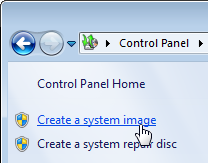 Q: I want to mirror my hard drive on an external hard drive. On page 237 of Windows 7 For Dummies, your book says “the [Backup and Restore] program also creates a system image – an exact copy of the drive Windows 7 lives on.” Is this what I want?
Q: I want to mirror my hard drive on an external hard drive. On page 237 of Windows 7 For Dummies, your book says “the [Backup and Restore] program also creates a system image – an exact copy of the drive Windows 7 lives on.” Is this what I want?
A: Windows 7’s Backup and Restore program offers several options, including one to “Create a System Image.”
System Image
Meant for foolproof backups, a System Image creates an exact copy of your entire Windows 7 hard drive and packs it into one large file, which you can store on a second hard drive. (A portable hard drive works very well for this and other tasks.)
A System Image provides a perfect backup for most people, as it contains everything on their C drive: Windows 7, all your installed programs, and all the files created with those programs. Plus, it contains all your program settings. If your hard drive dies, you can install your System Image on your new hard drive, and be back up to speed quickly and easily.
So, how does a System Image differ from the Backup and Restore program’s regular backup?
Regular Backup
A regular backup copies your files, mostly from Windows 7’s Libraries: Documents, Music, Pictures and Videos. It’s meant for restoring items on a small scale: If you accidentally erase a file or two, turn to your regular backup to cherry pick the lost files you want to restore.
A System Image, by contrast, copies the entire drive. Restoring it is an all-or-nothing affair: You can return to the exact setup you had when you made the system image — but you can’t grab that file you accidentally deleted from your Documents library.
That’s why System Image provides a near perfect backup. When your hard drive eventually dies, you can restore your data from your System Image file: You boot from your Win 7 installation DVD (or a System Repair disc, which you can create when making the System Image), and choose a menu option to restore your hard drive from a System Image file.
Your computer grabs the System Image, places it onto your replacement hard drive, and you can begin working again from the time and date that you made that System Image backup.
When you have a System Image, you won’t need to reinstall Windows 7, your programs, or your data files: It’s all there. You won’t even need to reactivate Windows, or mess with those annoying product keys.
It’s worth creating a System Image at least once a week, as every hard drive will eventually die. Creating a System Image ensures your work won’t die along with it. And, if your computer came with Windows 7 pre-installed, create a System Repair Disc along with it — you rarely, if ever, receive a Windows 7 installation DVD when Windows 7 comes pre-installed.
Addendums:
Since writing this, a few more helpful details have surfaced:
- If you have more than one version of Windows installed on your computer, say, Windows 7 on one partition, and Windows Vista on a second partition — the System Image will copy both versions of Windows, bringing them both back to life if you need them.
- The Backup and Restore program creates the System Image in the root of your portable hard drive, using the folder name WindowsImageBackup. If you create another System Image, it overwrites the first. To preserve a particularly coveted System Image from being overwritten, change the System Image folder’s name from WindowsImageBackup to WindowsImageBackup_Save or something similar. Later, to restore from that particular System Image, change the folder’s name back to WindowsImageBackup. (Thanks, Bob!)
- The hard drive containing the System Image must be formatted with NTFS, not FAT. Fortunately, it’s fairly easy to format a hard drive using NTFS.
- Windows 7 can’t create a System Image on a flash drive. If you want a System Image on a flash drive, you need to create it manually someplace else, and then copy it to your flash drive.
______________________________________________________________________________________________________________
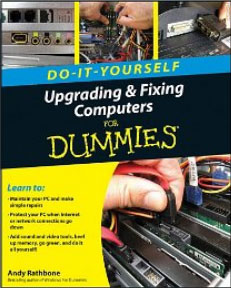 My latest book, Upgrading and Fixing Computers Do-It-Yourself For Dummies features easy step-by-step guides with photos that help you upgrade and maintain your computer, laptop, or netbook. It explains how to create and install a Windows 7 System Image.
My latest book, Upgrading and Fixing Computers Do-It-Yourself For Dummies features easy step-by-step guides with photos that help you upgrade and maintain your computer, laptop, or netbook. It explains how to create and install a Windows 7 System Image.
Check it out now on Amazon.
Posted: February 19th, 2010 under Windows 7, Windows 7 for Dummies.
Tags: back-up, backup, backup and restore, system image, what is a system image
Comments
Comment from Andy Rathbone
Time March 2, 2010 at 3:51 pm
Hashim, the System Recovery disk you made will only return your PC to the state it was in when purchased. It won’t contain your data, just Windows 7 and all the programs bundled with your PC.
You still need a system image backup, described on this page, if you want a complete copy of your hard drive, including your installed copy of Windows, your installed programs, and all of the data from everybody’s user accounts.
If you only want to backup web sites selected as Internet Explorer Favorites in every User Account, then log on with an Administrator account and use Windows 7’s built-in Backup and Restore program. From there, you can select the Favorites of every user account holder and choose to have them backed up to a CD.
Comment from Garima
Time November 18, 2010 at 11:49 pm
So creating a backup with System Image takes back up with the last system image and all the file folders or it creates a new system image ? Also, which option is better creating a system image and then using windows back up option(backing up system image) or creating system image every week
Comment from Andy Rathbone
Time November 24, 2010 at 7:49 pm
Garima, when you create a backup using Windows 7’s Backup and Restore program, it creates a backup of the files and folders, *and* a system image. So, the program requires a lot of space for your backup, but it gives you both types of coverage.
I run Backup and Restore each evening, so it creates backups of the files and folders in my Windows 7 libraries, as well as a system image.
To make sure I have enough room, I’ve installed a very large hard drive in the computer that’s receiving the backup.
You can find very large hard drives very inexpensively right now. And, you can install it into an enclosure to make a portable hard drive for backup, as well.
Comment from katrick
Time January 3, 2011 at 4:26 am
“When you have a System Image, you won’t need to reinstall Windows 7, your programs, nor your data files: It’s all there. You won’t even need to reactivate Windows, or mess with those annoying product keys.”
does this mean it can be done any number of times on any number of hardisks?
Comment from Andy Rathbone
Time January 3, 2011 at 9:40 am
Katrick, you can restore the System Image any number of times on any number of hard disks.
Keep in mind that System Image is a way to back up a single computer. It’s not a way to “clone” a working copy of Windows 7 and install it on several other computers, or it will run afoul of Microsoft’s Activation technology.
Comment from Frances
Time January 28, 2011 at 5:56 pm
Can I create a System Image on DVD RW’s or should it be done on a external hard drive.
Comment from Andy Rathbone
Time January 28, 2011 at 7:07 pm
Frances, you can create the System image on several DVD-RWs or an external hard drive. It’s much faster and easier to use an external hard drive, however, so I recommend that option.
DVDs are also more prone to burning errors; combine that with their susceptibility to scratches, and they’re much more prone to problems than external hard drives.
Comment from Frances
Time January 29, 2011 at 12:23 pm
Thanks kindly..One last question ..How often should a System Image be created? I have the option to create one each time I backup my files, if I wish, which is weekly..
Comment from Andy Rathbone
Time January 29, 2011 at 12:46 pm
I automatically create a System Image every evening. That way, I’ve only lost the current day’s work when a hard drive dies. Since Windows Backup and Restore program runs automatically, there’s really not any more effort involved to back it up daily.
Comment from Dr. Al
Time March 3, 2011 at 6:02 am
I have been using a remote backup service for several years now, comforted that it takes care of our data. Because of your well written advice, I have initiated the additional steps you suggested to have a more thorough on site backup. Thank you.
Andy, one good turn deserves another. I’m co-author of the book, “Why Bad Grades Happen to Good Kids,” if you need any advice in that arena, let me know.
Comment from Bob
Time March 18, 2011 at 8:02 am
Had a Win7 Pro (64-bit) crash and have seemingly put Humpty back together again (maybe). So I made a system image backup to my external USB drive. It overwrote one I had made previously. My question is, can we make more than one system image backups to the same external drive (it is not partitioned) to preserve a “last known good” in the event a new system image backup contains a bad Registry, malware, or whatever?
Comment from Andy Rathbone
Time March 18, 2011 at 12:56 pm
Bob, I’ve never tried to create more than one system image from the same computer onto a hard drive. I’d guess you can do it, as long as you place each system image into its own folder. That should keep them from overwriting each other. (Your hard drive also needs enough storage space, of course.) Let me know if creating the system images in their own folders works for you, and I’ll update this page. Thanks!
Comment from Bob
Time March 18, 2011 at 7:15 pm
Thanks Andy. Well the consensus in various discussion forums I looked through is you need to rename the WindowsImageBackup folder, eg, WindowsImageBackup1 or WindowsImageBackupGood, etc. and the next time your make a image backup, the WindowsImageBackup folder will be created. It does seem to me that it otherwise gets overwritten.
Then should you need to restore, you can pick which one you want, rename the existing WindowsImageBackup to whatever, rename WindowsImageBackupGood to WindowsImageBackup and restore. 🙂
A bit of a shuffle but it works. I had a nasty Win7 crash installing IE 9 64-bit, black screen, no Windows, finally put Humpty back together and ‘thought’ I was ok, so I made a system image backup. It overwrote the one I made not long before that I ‘knew’ as ok. The black screen returned and restoring didn’t help since I was restoring a bad system. Corrupted Registry, found the problem, fixed it and I was back on easy street. Had I had my original good system image backup to fall back on, that would have spared me some hours.
Comment from Andy Rathbone
Time March 20, 2011 at 2:55 pm
Thanks, Bob! I’ve added that information to the article.
Comment from Bob
Time March 18, 2011 at 7:24 pm
P.S. I was told/read that you can’t designate a particular folder for the system image backup. The program makes the system image backup in the root of the drive, hence the folder-renaming shuffle because Restore is going to look for the WindowsImageBackup folder in the drive’s root.
Comment from Steve
Time May 27, 2011 at 9:06 am
Thanks for the article Andy and the info on the way to keep multiple system image backups on one external backup disk.
How I structure my backups for WinXP was to have three external backup disks each large enough to store at least 3 WinXP .bkf files. That gives me 9 “image” backups ie. just over a week’s worth which is my timeframe for detecting any stuffups that might need recovering. Each night the next disk in sequence gets used for a backup. Having three disks means that if one disk attached during a backup fails I have two secondary ones. One of the two “non-attached” backup disks gets taken “offsite” each night leaving me at any given momement with one attached doing a backup, one onsite for immediate recovery and one offsite in case the office burns down 🙁
So with Win7 I wanted to replicate the same idea of having at least 3 backup disks each holding at least 3 images (or more if I need a longer holding time before I overwrite/recycle the oldest). What I have so far done is renamed my first backup directory from WindowsImageBackup to
computername-20110528
What I next intend to do is to restore one of the older images with the renamed directory onto a second identical laptop which should effectively restore the second laptop to a point in time backup of the first laptop.
Lets see if it works…
Comment from JayJay
Time May 29, 2011 at 9:43 pm
I have been saving individual files to portable hard drive for years. It’s kind of hard to get the one download which contains your entire system. It sounds really great, but I agree with you, it’s a good idea to restore the System Image, rather than have to search for (or miss) certain files. Great if a person wants several computers to run off the same image that you have set up (I assume it will let you copy as opposed to reinstall and delete original?).
Can you email a System Image to your home address or other user via email?. For safe keeping? Have looked, but can’t find anything about this. Thanks
Comment from Andy Rathbone
Time June 6, 2011 at 10:57 pm
JayJay, system image files are almost always too large to be sent through e-mail. They’re best stored on a portable hard drive attached to the PC they’re backing up.
Comment from Kevin
Time June 16, 2011 at 3:15 am
Hi Andy, I recently bought a Gateway netbook with 64-bit Win7 and am interested in some type of “backup” but I don’t know which. In the past, I have had no qualms about doing a complete system restore to factory settings if I had a problem with my computer. I personally do not have any files, pictures, music, documents or the like saved to my computer that I care about. What I am interested in is making a disc that will include all the “Windows updates” that I’ve spent hours downloading and installing. As you know, the return to factory setting option I’ve been using necessitates doing all the update downloads and installs again. How do I avoid this? Thanks.
Comment from Andy Rathbone
Time June 16, 2011 at 9:42 am
Kevin, a System Image backup is exactly what you need, as it backs up Windows, including all the patches and updates you’ve installed up to that moment in time. The System Image will also contain your files, music, and documents, but since you don’t have any of those, your System Image will be that much smaller, faster to create, and easier to store.
I’d plug in an external backup drive to your netbook to back up the System Image, then leave the drive at your house or office for safekeeping.
Comment from Thom
Time July 17, 2011 at 8:06 am
I’m trying to create a restore disk, and I’m getting this error message…
System repair disc could not be created
“The device failed to accept the command within the timeout period. This may have been caused by the device having entered an inconsistent state, or the timeout value for the command may need to be increased. (0xC0AA020D)”
Where do I go to, to increase the timeout value?
Thanks very much for the help.
Comment from Andy Rathbone
Time September 15, 2011 at 12:16 pm
Thom, it sounds like Windows doesn’t like your disc burner. You can burn a System Repair disc on any computer, though, so try burning one on a computer from work or at a friend’s house.
Comment from Ken
Time September 28, 2011 at 6:00 pm
Can you use a system image to recover a hard drive that has a virus on it?
Comment from Andy Rathbone
Time September 28, 2011 at 6:13 pm
Ken, you can use a system image to recover from a hard drive that’s currently infected with a virus. However, your system image needs to have been made before the virus infected the drive.
Unless your System Image took place before the infection, you’ll simply be resurrecting the virus along with the drive’s contents.
Comment from Shareef
Time October 3, 2011 at 1:16 pm
Thank you Andy, your answer is very informative and useful.
Comment from Michael
Time October 18, 2011 at 9:45 pm
I have made and keep upated my system image in case of failure.. Well my computer has failed in such a manner as the manufacturer is replacing the entire computer with a new one with upgrade hardware. Will I be able too use my system image on my new computer too retore all my programs and windows onto the new computer?
Comment from Andy Rathbone
Time October 18, 2011 at 9:58 pm
Michael, yes, you will be able to use your System Image on your new computer that has upgraded hardware.
You’ll likely face two challenges when your new computer first wakes up with the newly restored System Image:
First, since your new computer will have different parts, Windows 7 will begin searching for new drivers for those parts. Windows Update might find them automatically; if it doesn’t, you’ll have to search for the drivers manually.
Second, since your new computer will wake up with a system image that was activated on a different computer, you’ll probably have to call Microsoft, explain the situation, and get a new activation code to enter into the computer. (If your new computer fails the activation test, you’ll see the phone number on the screen.)
Let me know if you encounter any other unexpected problems.
Comment from Michael
Time November 9, 2011 at 4:57 am
Thank you for the response. My new system has yet too arrive. The efficiency of the computer company is a little lacking….they tell me next week. I shall see how everything goes. 🙂
Comment from Rich
Time November 10, 2011 at 10:50 pm
Why is it that when attempting to use DVD the error “too little space available on media” comes up? Obviously one would need more than one disk.
Thank you in advance. I have enjoyed the article.
Comment from Andy Rathbone
Time November 16, 2011 at 8:24 pm
Rich, Microsoft’s System Image Help page says you can only save the System Image to a hard drive:
However, some people on websites report being able to save system images to a DVD. My guess is they had a very small hard drive that could fit onto a single DVD.
So, my guess is that your hard drive is too large to be stored onto a DVD, which is why you’re encountering that error message.
Comment from Sam
Time January 6, 2012 at 5:29 am
I wanted to know, will creating System Image takes as long as a regular backup? Because I’m a download freak so I need to backup my laptop and I wanted all my downloaded stuff to be there when something gone wrong on my current hard disk as it already gave symptoms of dying.
Comment from Andy Rathbone
Time January 6, 2012 at 11:28 pm
Sam, creating a System Image usually takes longer than a regular backup. The amount of time depends on your drive’s speed and the amount of data.
Plan on the System Image consuming at least one minute per gigabyte. A 100 GB hard drive, for example, would take almost two hours.
Since they’re time consuming, most people set them up to be performed automatically while they sleep.
Comment from Adil
Time January 14, 2012 at 2:32 am
Hey Guys, i went thru the entire forum but there is 1 query which is buzzing me.
Its like i have 3 Partitons in my Win 7 HP Laptop: C, D and E (HP TOOLS). I have created a System Image of my C drive which rightly include all softwares, settings etc. So, if any time my C Drive gets corrupted, yes i can Use this disc for restoration…. But will my other Drive [Partitions (D,E) be intact, or will i loose them ?? Thanks !!!
Comment from Andy Rathbone
Time January 15, 2012 at 10:03 pm
Adil: When you set up the backup program, select the “Let Me Choose” option. There, you can select which drives you want included in the System Image.
Comment from Sam
Time January 15, 2012 at 8:22 am
Hey Andy, one more question, can I just perform System Image backup but NOT do the regular backup?
I hope you understand what I’m trying to say, I want to know whether I can just create the system image without doing the regular backup at all.
Comment from Andy Rathbone
Time January 15, 2012 at 9:57 pm
Sam: Sure, you can create a System Image instead of a regular backup. System Images take longer to create and restore, but if you’re backing up automatically at night, this shouldn’t be an issue.
Comment from chris purdy
Time January 29, 2012 at 7:32 am
my question is each time I do a backup image under win7, it asks me to create a repair CD. I now have 14. Is this nessasary to burn each time? IE are they tied to a specific image instance?
would any of these do to restore an image?
thanks chris
Comment from Andy Rathbone
Time January 29, 2012 at 8:44 am
Chris, those Repair CDs are identical, and they’re not tied to a particular System Image. You only need one, and it will restore any of your System Images.
Comment from sharmil
Time February 1, 2012 at 12:39 pm
I only want to make the image of my installed os and applications. So if i make image of c drive using this then in future in this or other pc can i replicate the same state the os and apps as in image?
Comment from Andy Rathbone
Time February 1, 2012 at 8:27 pm
Sharmil – Yes, making a System Image creates an image of your OS and programs, as well as any personal files on that partition. You can then use the System Image to replicate that same OS and apps (and personal files) onto the same or another PC. If you replicate that image onto another PC, however, you’ll have to deal with Microsoft’s activation process.
Comment from Adil
Time February 6, 2012 at 10:53 pm
Andy: I have done that and selected only C Drive. But if in rare case my Windows crashes, then i will Use the System Image from boot and my laptop will be up. After that, WILL THE OTHER PARTITIONS I.e; D Drive etc and the data in it be available or will there be an unpartitioned space … ? Bit confusing, but i hope U got my queries. Pl revert..
Comment from Andy Rathbone
Time February 6, 2012 at 11:12 pm
Adil: The System Image backs up and restores partitions, not the entire drive. So, if Windows crashes, your System Image of the C: partition will restore your Windows partition, and leave your drive’s other partitions intact.
However, you should back up all of your drive’s partitions, because when the hard drive eventually fails, all of your partitions will be gone.
So, if you’ve created several partitions on your hard drive, create a System Image of each of them so you’ll be prepared for hard drive failure.
Comment from Adil
Time February 9, 2012 at 11:54 pm
Great!!! Thanks a Ton, done the same 🙂
Comment from shady
Time February 21, 2012 at 4:18 am
hi andy 🙂 i made a new partition to have back ups on it. but when i click on back up to create a system image and to back up all users, it says the drive selected is on the same physical disk that is being backed up!!!
Comment from Andy Rathbone
Time February 21, 2012 at 4:20 pm
Shady, you need to store your system image and backup on a different drive. A system image and backup protects you when your hard drive fails. If you’ve stored both your data and your backup on the same drive, then you’ve lost everything when the hard drive fails.
Comment from Guy
Time February 29, 2012 at 5:01 pm
Hi Andy – I am just wondering a) is the image file .iso type? and b) will the file size be equal to the size of my data, i.e. I have about 160GB of stuff, will my system image therefore be 160GB in size? Thanks for the help and the great article,
Guy
Comment from Andy Rathbone
Time March 1, 2012 at 6:50 pm
Guy, the image file is a Virtual Hard Drive (VHD), not iso. The file size is almost always less than the size of your data, because it’s compressed during the process.
Comment from Danny
Time March 4, 2012 at 1:01 pm
Andy,
Thanks for all the wonderful info. I have been confused about a lot of these things for a while. In the past, when needing to reformat I always had to reload the entire set of programs, updates, os, and everything else and it was a major PITA.
I am in the position of having recently just built my first computer, just loaded Windows 7, all the programs, drivers, updates, and it is running fast and so slick. I want to be able to revert back to this point if things get all crudded up somehow, can you point me to the directions for someone in my situation? It sounds like what you’ve explained here is mostly for regular backups, which I should also be doing…but if I allow it to backup weekly or nightly as you do, then my restore point will also not be as fresh and fast as it is today, correct? I see that comment that Bob made, is that my answer to what I’m looking for? Thanks for your clear articles and answers in the comments – so HELPFUL for us all!!!
PS Is the Win 7 backup as good as running Ghost, Acronis, or Macrimum?
Comment from Andy Rathbone
Time March 4, 2012 at 1:51 pm
Danny, now that your PC is running exactly the way you want it, create a System Image to save for later. Windows will save that System Image in a folder called “WindowsImageBackup.”
To keep that image from being overwritten, change that folder’s name to “FirstSystemImage” or something similar. That way you’ll always have that System Image to return to.
The next time your computer backs up, it will create a new System Image, recreating the WindowsImageBackup folder to store the new image.
That gives you the best of both: Your original System Image can always restore your PC to when it was newly built and running perfectly. Your other System Image will include all the programs and data you’ve installed since then.
Down the road, when something goes astray, you can choose which System Image meets your needs. If your PC’s really hosed, use your first System Image. If the problem’s minor, then use your newest System Image.
Comment from edmund
Time March 24, 2012 at 11:30 am
Andy.
Thanks for the great info. A question.
What’s the difference between a backup of the system image versus a backup of the registry ? When should we backup the registry ? Thanks.
Comment from Andy Rathbone
Time March 26, 2012 at 10:22 am
Great question, Edmund. I’ve described the difference between a system image backup and a registry backup in a new post.
Comment from Sune Karlsson
Time March 27, 2012 at 3:37 am
I tried to make a system Image on my stick memory (16 GB).
The Computer told me “this is not a valid location”.
I have changed the file system on the stick from FAT to NTFS.
Comment from Andy Rathbone
Time March 27, 2012 at 11:31 am
Sune, Microsoft says Windows 7 can’t create a System Image on a flash drive in this table on its web site. However, in the third paragraph, Microsoft says you can manually create a System Image and copy it to a flash drive. That’s an impractical solution, though.
If you want to use a flash drive to store your system image, you’ll have to rely on a third-party backup program.
I’ve updated this article with this new information.
Comment from Brent Rossiter
Time April 14, 2012 at 12:03 am
Hello. Been reading all, and good stuff. My Q. In response to Michael Oct18, you say there may be trouble to put s System Image on a new PC. I always thought that is the next step when my pc goes kaput. So what is the usual thing done, or usual place a Sys img is restored to, when hardware expires. Is a used pc easier, or is a replaced HDrive the usual option.
Comment from Andy Rathbone
Time April 16, 2012 at 11:52 am
Brent, that’s a good question, so this post discusses using a PC’s System Image on a different computer.
Comment from Gary
Time May 16, 2012 at 5:12 am
Hi Andy, I’ve done a regular system backup and included a system image within that. It was created successfully, but when I open the folder that the backup is stored in, it gives me a date of 09/05/12 instead of 15/05/12. The HDD was completely formatted beforehand. The date of the system image is correct. Any ideas? Thanks in advance.
Comment from Andy Rathbone
Time May 16, 2012 at 12:54 pm
Gary, it sounds like backup program is set up to create a new System Image every week. You might want to check its settings. To keep a particular System Image from being automatically overwritten with the next backup, change the folder’s name. For example, change WindowsImageBackup to WindowsImageBackup_Save.
Comment from Gary
Time May 16, 2012 at 3:07 pm
Hi Andy, thanks for your quick reply (your help in very much appreciated!). This was the first backup I’ve done on my PC, and it’s set up for a monthly backup. As I say, the System Image folder carries the date 15/05/12, and so does the ‘Gary-PC’ folder until I click to restore files. Then, the ‘backup of C’ folder carries the date 09/05/12, which does correspond to a restore point created. It is bang up to date though, as I’ve looked for stuff I know I added to my PC after 09/05/12 and it’s all there, present and correct. Just bugging me! Thanks again – and great books!
Comment from faith
Time July 26, 2012 at 9:42 am
Hi Andy. Good entry on this post. I find it very helpful! The only reason i’m opting to have a system image recovery is… I have changed my hard disk into a ‘Dynamic’ disc instead of the pre-basic. I like to revert back to Basic (some problems with Root on dual partition) by reformating it. I’m just not sure if system image stores the hard disk configuration as well or just the Contents in the disk? I’m a little lazy to go through the whole process to find out… Thanks!
Comment from Andy Rathbone
Time July 26, 2012 at 12:12 pm
Faith – You should be able to create a System Image of a Dynamic disk. I can’t vouch for it personally, as I’ve never tried it. But this post on Microsoft Technet forums implies that it should work.
However, you can’t store a System Image on a Dynamic disk, so be sure to store your image on a Basic disk.
Comment from Ross
Time August 1, 2012 at 7:19 pm
Hi Andy, I just got a new laptop and partitioned it so all the programs and Windows 7 is on the C drive and all the Data is in a separate partition on the same HD. I inadvertently deleted the Restore partition and don’t have a Windows disk. Can I image the C drive to the Data drive? If there’s a virus, will the Data drive be affected?
Comment from Andy Rathbone
Time August 1, 2012 at 11:36 pm
Ross – Yes, you can image the C drive to the data drive. And no, if there’s a virus on the C drive, the data drive shouldn’t be affected. A virus shouldn’t be able to escape from the System Image until the System Image is restored.
Comment from Ross
Time August 1, 2012 at 7:22 pm
Of course, I’ll also do a backup on an external drive but since this laptop is for my son who’s going off to college I thought it would be convenient to backup to the same HD in case the C drive crashes.
Comment from Andy Rathbone
Time August 1, 2012 at 11:38 pm
Making the backup to the external drive is wise. I don’t advise keeping a system image on another partition of the same drive.
Comment from PiKo
Time October 20, 2012 at 11:33 pm
Making System Images is easy, but you should have good faith that a recovery operation succeeds. When I needed a recovery operation, it failed. The WindowSystemImage, which Windows made and which was present on the USB Hard Disk could not be found by Windows and did not appear in the recovery window. The recovery window has no option for browsing, so I had to do a full new installation from scratch.
Comment from Andy Rathbone
Time October 20, 2012 at 11:43 pm
PiKo: Sorry to hear that your System Image failed. Had you changed the file or folder name of the System Image? Either way, possible recovery failure is one reason I recommend making both a System Image and a regular backup.
Comment from Barb
Time October 23, 2012 at 5:58 am
Good info, thanks. Will using Windows 7 backup to make both a system image and backup to the same/partition work?
Comment from Andy Rathbone
Time October 23, 2012 at 7:40 pm
Barb: Yes, you can create the System Image and backup on the same partition. But make sure that partition lives on a different drive than the drive you’re backing up.
Comment from soumya snehasis
Time November 2, 2012 at 12:09 am
my pc is troubled,if i use a system image disc made a year ago,am i going to lose my personal date stored till date?
Comment from Andy Rathbone
Time November 2, 2012 at 12:21 am
Soumya: Yes, if you use a System Image created a year ago, it will return your computer to the state it was a year ago. The personal data you’ve created since that date will be gone. Any programs you’ve installed since that date will be gone, too.
To make the best of a bad situation, head to your C:\Users\YOURNAME\ directory. Then copy your My Documents, My Pictures, My Music and My Videos folders to a portable hard drive.
After you restore your PC using that old System Image, copy those folders back to your C:\Users\YOURNAME\ directory. (Substitute your own user account name for YOURNAME.)
If you’ve been saving your personal data in those main folders, you’ll at least be able to save some of your data.
Comment from trevor chard
Time November 9, 2012 at 5:11 am
hi andy,ive just done create system image from drive c,on a 1tb external hd which includes all my data,music photos etc and as prompted to do, a disc for recovery all ok,i then ran the backup and restore facility which you can cherry pick files that you may have lost by accident,but it took forever,after 24 hours it was still on 42% i gave up on it and cancelled,i have backed up my data on another external hd that i did the old way of copy and paste,took me 5 hours maximum,so my data is safe,also it tells me its making another system image that i dont need,what is going on,why so awfully slow,and your sopposed to do this every week,totally impractical,im running widows 7 64bit ultimate,im confused,im doing what my computer is telling me to do,am i missing something,any ideas andy
Comment from Andy Rathbone
Time November 9, 2012 at 10:07 am
Trevor: Going back and cherry-picking a few files from a backup shouldn’t take long. Are you seeing the delays when accessing the backup? Or in restoring your cherry-picked files?
My computer automatically creates a System Image and regular backup each night onto a networked drive, and it takes about two or three hours to complete. Cherry-picking a few files takes just a few minutes.
Also, the first regular backup will take a long time, as the computer needs to backup all of your selected files. However, subsequent backups are much faster, as they only backup files that have changed since the first backup.
I’m sorry to hear you’re having problems, but you’re doing the right thing: Finding problems early, before you really need the files.
If Windows 7’s built-in backup is causing problems for you, you might look at some of the third-party solutions out there. Some people prefer them over Windows 7’s backup.
Comment from Brett
Time November 18, 2012 at 10:27 pm
A computer tech friend of mine suggested the use of a remote backup service so I won’t lose necessary data when my hard drive dies. But I am so glad I came across your post coz I learned more things to integrate into my current solution. Your idea on site backup is definitely a bang!
Comment from NARENDRA KUMAR
Time December 29, 2012 at 3:16 pm
i want to make system image. May i use the DVD for this purpose. Even if i use the dvd then what will be the procedure for working to recover the computer?
Comment from Andy Rathbone
Time December 29, 2012 at 4:22 pm
Narenda: Microsoft says System Images must be created on a hard drive, not DVDs. You can use DVDs for a regular backup, though, but that will consume a lot of DVDs, as well as a lot of time.
Comment from Jarkko Ohaniemi
Time January 12, 2013 at 5:32 am
Thanks!
Comment from Hannah
Time January 23, 2013 at 8:23 pm
You can use DVDs for a system image… It just takes ages – the wizard prompts you to change disks and what to label each of them. It also verifies each disk…. Unfortunately, I have 150GB to back up (HD is failing and not got an NTFS portable…. the drive with my file back up is FAT32 and has too much to reformat). I am 22 disks in and 19 hours… 5 disks failed (used 27 in total so far) and from the progress bar, I would say 6 or 7 still to go. Obviously, a portable HD is the better option, but hey…. when it’s urgent >.>
Comment from Justin
Time March 30, 2013 at 8:47 am
Great article! I’m just coming back to PC after 5 years on a Mac with Time Machine for backups (so easy). Andy, my question is what’s the difference between a system image recovery and a system repair disk? Sounds like just having the system image would be the ticket, no?
Comment from Andy Rathbone
Time March 30, 2013 at 9:46 am
Justin: Another page explains the difference between a System Image and a System Repair disk. Basically, Windows needs to be running in order to install a System Image. A System Repair disk boots a minimal version of Windows, and then gives you an option to rebuild Windows using a System Image.
Comment from Justin
Time March 30, 2013 at 12:25 pm
In that event, then couldn’t you just use the recovery disk, which sets the unit back to factory and then rebuild using the system image? Seems like one could have either a recovery disk OR a repair disk as long as there is also a relatively current system image to work with?
Comment from Andy Rathbone
Time March 30, 2013 at 1:20 pm
Justin: Yes, you could use the Recovery Disc. But restoring your computer from the recovery partition takes much, much longer than simply booting from a Repair Disc and choosing the Restore System Image option. Also, when the hard drive eventually dies, so does the recovery partition. A Repair Disc, by contrast, lets you install a System Image onto the replacement drive.
Comment from Sjaak
Time June 11, 2013 at 10:16 am
I use Windows 7 Backup and do regular backups as well as creating system images. The odd thing is that my external drive now has less room than you’d think after the backups and two separate system images were created .
It says there is now only 169 GB free of 465 GB total (and 296 GB used) but if I add up the system image directory (two copies, 168 GB total) and the backup (27 GB total) there should only be 195 GB used. I am missing 100 GB of space!
Now I looked at the drive with a defrag program and it shows lots of locked files. Are they part of the system image? And if so, why are they not reported as taking up space (100 GB). Or is my external drive messed up?
Any idea?
Sjaak
Comment from Andy Rathbone
Time June 12, 2013 at 11:41 am
Sjaak, have you tried temporarily copying the backups to another drive, reformatting the drive (and making sure the drive has only one partition), and copying the backups back over? It sounds like that drive might have a hidden partition on it that’s taking up the extra space.
Comment from Sjaak
Time June 13, 2013 at 3:15 am
You were right, Andy! I reformatted the drive and it’s correct now.
Thanks an awful lot!
Sjaak


Comment from Hashim Ali
Time March 2, 2010 at 2:57 pm
I created a window 7 recovery disk at the start of our new computer w wind7 as os.
Do I still need a system image backup?
If i want to b/u websites selected as favourites in both the admin. a/c and user a/c’s do I need system image b/u or is some way of b/u of favourite lists on a cd.
Thanks for your help