Windows has blocked some startup programs
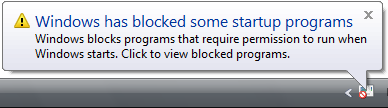 Q: In Windows Vista, I’m now seeing a small window appearing at the screen’s bottom-right corner saying, “Windows has blocked some startup programs.”
Q: In Windows Vista, I’m now seeing a small window appearing at the screen’s bottom-right corner saying, “Windows has blocked some startup programs.”
How do I get rid of this message?
A: You’re seeing yet another annoying Windows Vista feature. When you try to run some programs, Vista’s User Account Control (UAC) normally steps in, asking if you’re sure you want to run the program. (UAC is a safety mechanism that I cover in Windows Vista For Dummies.)
The message you’re now seeing means that one of your recently installed programs needs your click of approval. However, that particular program is trying to run as soon as you log onto your account. Since UAC doesn’t have time to step in, Windows simply stops the program from running, and sends you the message.
To stop the message, follow these steps:
![]()
1. Click the “Blocked startup programs” icon on the taskbar, and point to the “Run blocked program menu” list. There, in the figure below, you’ll see the programs Vista has blocked from starting.
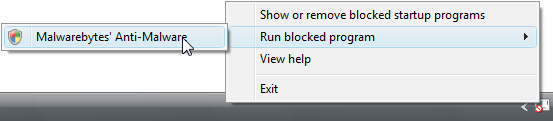
2. If you want to run the blocked program, click its name. Type your password, if prompted, or click Continue, and the program will begin running. (Unfortunately, you must repeat these steps every time you log onto your account.)
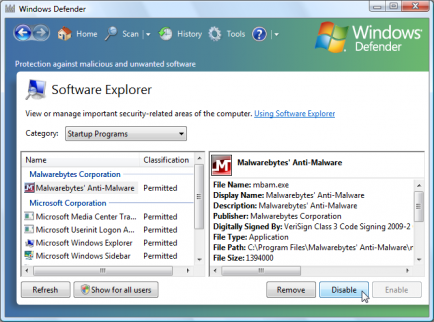
3. If you don’t want to run the blocked program, or you’re not sure what to do, choose “Show or remove blocked startup programs.” Windows Defender appears, listing every program that starts automatically.
4. Click the name of the program you don’t want to run, and click the Disable button. (If you change your mind, repeat these steps, and click the Enable button.)
This message often appears in Vista after you install antivirus or other security programs. Those types of programs both require your approval to run, and they want to run as soon as you log onto your account. If you’re tired of seeing the message, check with the program’s manufacturer to see if they have an updated version that doesn’t trigger the message.
Microsoft’s support site offers more technical information about the error message.
Posted: February 10th, 2010 under Error message, Safety, Windows Vista.
Tags: startup program, UAC, User Account Control, Windows has blocked some startup programs

