Switching Windows Mail’s e-mail collection from automatic to manual
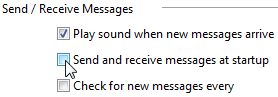 Q: Is there away to keep Windows Vista’s Windows Mail program from downloading new mail to my computer?
Q: Is there away to keep Windows Vista’s Windows Mail program from downloading new mail to my computer?
When I’m connected to the Internet, I don’t want to download any mail. I prefer looking at my mail on my Internet Service Provider’s Web site, and then deciding which e-mail I’d like to download.
A: As soon as you connect to the Internet and open Windows Mail, the program normally grabs all your waiting mail automatically. Since you want more control over the process, change Windows Mail’s settings so the program only grabs your e-mail when you click the Send/Receive button. That way you can weed out all the spam before telling Windows Mail to grab what’s left.
To switch Windows Mail’s e-mail collection from automatic to manual, follow these steps:
- Click the Start button and choose Windows Mail.
- From the top menu, choose Tools and click Options from the drop-down menu.
- On the Options tab, remove the checkmarks from these boxes:
- Send and receive messages at startup
- Check for new messages every XX minute(s)
- Finally, click the OK button to close the Options window.
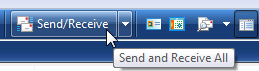 Then, after logging onto your ISP’s e-mail site and weeding out any e-mails you don’t want, tell Windows Mail to collect the rest by opening the program and clicking the Send/Receive button. That way Windows Mail only collects the mail you want — not the spam.
Then, after logging onto your ISP’s e-mail site and weeding out any e-mails you don’t want, tell Windows Mail to collect the rest by opening the program and clicking the Send/Receive button. That way Windows Mail only collects the mail you want — not the spam.
Posted: December 16th, 2009 under Windows Vista.
Tags: spam, windows mail settings, windows mail

