Setting up multiple Home pages in Internet Explorer 9
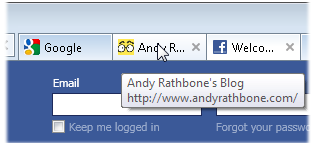 Q: I can’t find the arrow next to the Home page button mentioned on page 150 of Windows 7 For Dummies.
Q: I can’t find the arrow next to the Home page button mentioned on page 150 of Windows 7 For Dummies.
I want to use several Home pages, each opened with its tab along the page’s top.
What do I do?
A: Microsoft released a new version of Internet Explorer through Windows Update, which replaced Internet Explorer 8 described in Windows 7 For Dummies.
Some people love the new browser; if you don’t care for it, it’s easy enough to return to Internet Explorer 8.
But love it or hate it, Internet Explorer 9 offers a slightly different way to change your Home page — the page that first appears when you load Internet Explorer.
In fact, Internet Explorer offers tabbed browsing, shown in the figure above, which lets you keep several websites open simultaneously. You can jump between the sites by clicking the tabs along their top.
By adding your favorite websites as your Home pages, they’ll all be waiting for you whenever you open your browser.
To add your favorite websites as Home pages, follow these steps:
- Click the “Gear” icon in Internet Explorer’s top right corner. (Shown below, it’s just beneath the red “X” icon for closing the page.)
- From the drop-down menu, choose Internet Options.
- In the Home Page section, type the addresses of your desired Home pages, each one on its own line.
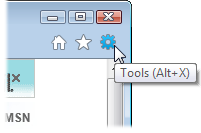
For example, you could fill that section with these three sites:
http://www.google.com
http://www.andyrathbone.com
http://www.facebook.com
Finished? Click OK to save your Home page choices, and you’re done. Add as many as you want, although your computer may slow down if you add more than a dozen.
When you close Internet Explorer and reopen it, your new Home page selections will each open in their own tabs.
Tip: Add your fastest-loading site on the first line. That gives you something to read while you wait for the other sites to load in the background.
Posted: January 23rd, 2012 under Internet, Windows 7, Windows 7 for Dummies, Windows Vista.
Tags: home page, internet explorer, set up home page, tabbed browsing
Comments
Comment from Andy Rathbone
Time November 2, 2012 at 10:23 am
Sanjeev: No, there’s no demarcation between web addresses. Just put them all on a separate line. If that’s not working, try this:
1. Open Internet Explorer and open your favorite web sites, each open it its own tab.
2. Click the Use Current button. That should automatically fill out the list. Click OK to save the list.
Comment from AlaskaMom
Time November 12, 2012 at 4:52 pm
In IE 8 I had multiple home pages, but set it so that only the first tab opened automatically at start-up. When I wanted to open the other home pages in their own tabs, I could choose from a drop-down menu next to the home button. In IE9 I don’t see the drop down menu next to the home button. Do you know of a way to open only one of multiple home pages in IE9?
Comment from Andy Rathbone
Time November 12, 2012 at 6:52 pm
AlaskaMom: That doesn’t ring a bell with me. Could you have installed some sort of add-on or toolbar that added that functionality?
Comment from Kjeld P. Hansen
Time July 22, 2013 at 2:05 am
Have been looking for the individual tab home page restore in IE 9 and found it: Right-click in the tab area, and select the Command bar to show. The Home icon there features the drop menu requested.


Comment from sanjeev
Time November 2, 2012 at 2:45 am
when I tried with your example, it’s opening only the first address and rest are not loading. is there any demarcation to be given between the web address.