The missing Contacts list in Outlook Express
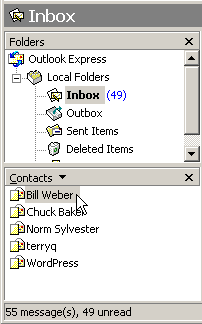 Q: The Contacts area is missing from Outlook Express. The Contacts list is so helpful when composing my emails; I just click the address in the Contacts folder, and it appears in the e-mail’s “To” line. Help!
Q: The Contacts area is missing from Outlook Express. The Contacts list is so helpful when composing my emails; I just click the address in the Contacts folder, and it appears in the e-mail’s “To” line. Help!
A: Many Windows programs let you customize their layout, showing only the portions you find useful and hiding the rest.
Unfortunately, sometimes a misplaced click will hide a feature you’ve depended upon for years.
In your case, Windows XP’s Outlook Express is now hiding the list of Contacts that usually appears in the program’s lower left corner.
To make the Contacts folder reappear, change Outlook Express’ Layout settings by following these steps:
- Click the Start button, and open Outlook Express.
- Click the View menu and choose Layout.
- When the “Windows Layout Properties” window appears, click to put a checkmark in the Contacts box.
- Click the Apply button, and the Contacts pane immediately reappears in its rightful spot.
- Click OK to save your changes.
If you’d like to view other changes offered by the Windows Layout Properties window, spend some time in Step 3 to click the other checkboxes: Folder Bar, Folder List, Outlook Bar, Status Bar, Toolbar and Views Bar, clicking Apply after each one, in turn. If you like the change, keep it; if you don’t, click the checkbox again to return to normal.
For example, I remove the “Folder Bar” from the layout, as it takes up a little too much space on my laptop’s screen.
But whether you change layout items or not, experimenting with the Layout window lets you know exactly where to go if a Layout item suddenly disappears.
Posted: March 5th, 2010 under Windows XP.
Tags: contacts, e-mail, missing contacts list, outlook express, windows layout properties
Comments
Comment from dave babson
Time February 20, 2012 at 10:53 am
Your instructions were excellent. Unfortunately, my contacts list did not re-appear but addresses are in address book.
Do you have any other suggestions??
Thank you.
Comment from Andy Rathbone
Time February 20, 2012 at 9:17 pm
Dave, those steps seem to work for most people. In Step 3, did you try unchecking all of the options except for the one for Contacts, and then clicking Apply?
Comment from cheryl czajka
Time March 7, 2012 at 9:54 am
I checked the contacts box. It appeared but with just one address. I had around 200. Any other suggestions?
Thanks
Comment from Shane
Time March 26, 2012 at 11:11 pm
For all those who need to know, once your address book has more than 999 addresses, they do not appear in the contacts box. Just delete any you don’t need and they will just re-appear
Comment from Andy Rathbone
Time March 27, 2012 at 12:02 am
Thanks for writing, Shane. Yes, Outlook Express has a limit of 1,000 contacts. If you’re up against that limit, you’ll have to purge some contacts or, as Microsoft eagerly suggests, upgrade to its rather expensive-but-full-featured Outlook program, which doesn’t have that limit.
Comment from margaret
Time February 27, 2013 at 6:54 pm
Got my contacts back on display,but when i put computer back on they have dissapeared again ,so i have to do it all again Help.
Comment from David
Time June 16, 2013 at 11:16 am
Thanks, Andy! Found your post via Google. I, too, showed no contacts in Outlook Express, but everything was still in my Addresses. I deleted one address I didn’t need, and POOF, all the contacts re-appeared. I then did some major pruning of my address book.


Comment from Eileen Woodcock
Time July 10, 2011 at 2:14 pm
Thanks Andy