Removing old photos from Windows XP’s Photo Printing Wizard
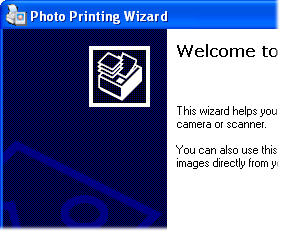 Q: I just received an e-mail with an attached photo.
Q: I just received an e-mail with an attached photo.
When I tried to print the photo with Windows XP’s Photo Printing Wizard, I found other, older photos that looked like they’d come from the Internet rather than e-mail.
How do I delete those old, unwanted photos from the Photo Printing Wizard?
A: Windows Photo Printing Wizard tries to make it as easy as possible to print photos that arrive as e-mailed attachments.
First, the Wizard copies those attached photos into a temporary folder, giving you time to ponder options like printing size, printing paper, and other printer necessities. Unfortunately, Internet Explorer also uses that same temporary folder, usually to hold images from websites you’ve visited or photos you’ve saved previously.
The solution? Tell Internet Explorer to clean up after itself and delete those older images.
Follow these steps to remove the older, unwanted photos:
- Click the Start button, and click Internet Explorer.
- Click Tools, and when the drop-down menu appears, click Internet Options.
- Click the General tab, if needed, and then click the “Delete Files” button in the Temporary Internet Files section.
- Click to select the Delete All Offline Content check box, and then click OK.
The next time you open the Photo Printing Wizard, you’ll no longer see the unwanted photos.
Posted: August 22nd, 2011 under Email, Privacy, Windows XP.
Tags: KB915106, photo printing wizard
Comments
Comment from Fazal Ahmed
Time May 3, 2012 at 12:50 pm
Dear Sir/Madam, I noted an unwanted photo already saved in the Photo Printing Wizard of my already installed Windows XP. I need to delete it forever, I do have tried my best to delete it by many ways. But no success could be achieved by me till now. Do please inform me the very exact way of getting full success in this matter. Please don’t take long to reply me. Also please inform me how I can be able to open Photo Printing Wizard in my computer without letting it be connected to the Internet. It is also very important for me to keep on noticing the full very present content of the Photo Printing Wizard time to time. So that I can be able to delete all unwanted photos from it and forever.
Comment from Andy Rathbone
Time May 3, 2012 at 7:52 pm
Fazal, have you tried Don’s method, of deleting the photo directly from Windows Picture and Fax Viewer?
You can also try searching your entire C: drive for this string:
*.jpg
That will list all the photos on your computer’s hard drive. From there, you should be able to view and then delete the ones you no longer want to appear.
As for opening Photo Printing Wizard without connecting to the Internet, you should unplug your computer’s network cable or put your laptop in “Airplane mode.” That keeps it from connecting with the Internet.
Comment from dw
Time December 1, 2012 at 3:35 pm
There is no “delete all offline content “box!
Comment from Andy Rathbone
Time December 8, 2012 at 11:03 am
DW: What version of Internet Explorer are you running?
Comment from tanya
Time August 6, 2013 at 10:29 am
thanks Don….Your method worked for me!


Comment from Don
Time March 4, 2012 at 7:58 pm
Your suggestion on removing old pictures from Photo Printing Wizard didn’t work on my computer. But I have an easier way, at least on mine. Bring up any image (jpg, bmp…) on Windows Picture and Fax Viewer. At the bottom are 14 icons. One of them is “X” (delete). Click on that, confirm deletion, and go to the next image, delete those you don’t want. They are sent to the deleted items folder. Empty the folder and they are gone. At least, on this setup.