How do I add recurring birthdays into the Calendar app?
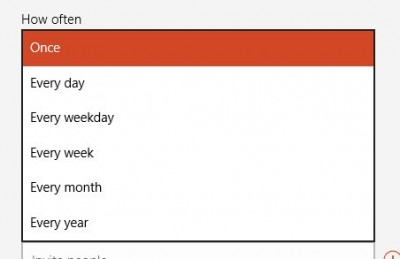 Q: If I put all of my birthday and anniversary dates into Windows 8’s Calendar app, will they automatically reappear a year later?
Q: If I put all of my birthday and anniversary dates into Windows 8’s Calendar app, will they automatically reappear a year later?
Or will have to have to remember to enter them all again every year?
A: Windows 8’s Calendar app works well for keeping track of birthdays, anniversaries, and other events.
But there’s a trick: When you enter a birthday or anniversary, you must tell the Calendar app that they’re recurring events. Otherwise the calendar promptly forgets the event next year.
To make sure your birthdays and anniversary entries automatically repeat every year, follow these steps when entering the dates into Windows 8’s Calendar app:
- Open the Calendar app from Windows 8’s Start screen.
- When the Calendar app appears, open the date for the birthday, anniversary, or other recurring appointment.
- Click or tap the words Show More beneath the Where box. (That tells the Calendar app to display previously hidden options like recurring events.)
- In the How Often box shown above, choose Every Year for birthdays and anniversaries. For other recurring appointments, choose Every Day, Every Weekday, Every Week, or Every Month.
- Save the appointment by clicking or tapping the Save icon.
If you’ve already entered an event that you want to recur, you don’t have to reenter the event. Just re-open the appointment in the Calendar app, then choose how often it should repeat from the “How Often” drop-down menu. Click Save to save it as a recurring event.
You can make sure the Calendar app has entered your appointment correctly by paging ahead by in the Calendar by one year. You should see your recurring appointment automatically repeated on the correct day.
Posted: March 25th, 2013 under Windows 8.
Tags: anniversary, birthday, calendar, calendar app, recurring appointments, recurring event
Comments
Comment from Andy Rathbone
Time November 4, 2014 at 11:12 am
> P Reason: You’re correct. The Calendar app doesn’t offer an option to schedule recurring events on the same day of every month. Microsoft often limits the features of its free, bundled apps. That way, Microsoft hopes that people needing more advanced options will purchase a more full-featured Microsoft product, like Outlook or Outlook 365.
Comment from LaRae W Poe
Time January 11, 2020 at 11:44 am
is the windows 10 calendar printable?
Comment from Andy Rathbone
Time January 13, 2020 at 9:30 am
> LaRae: Microsoft still hasn’t added printing to the Calendar app. I’m hoping Microsoft will add this feature this year, but I doubt it will happen. The Calendar app is free, and Microsoft prefers that people pay for the calendar in Office 365, a more full-featured calendar program that allows printing.


Comment from P Reason
Time November 4, 2014 at 9:28 am
How to recur an event on the same day each month? win8.1 appears only to offer the same date.