How do I sort my contacts in Outlook Express?
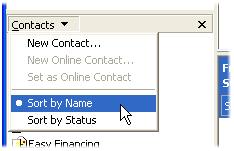 Q: I’m using Outlook Express in Windows XP.
Q: I’m using Outlook Express in Windows XP.
How can I list my contacts in alphabetical order?
A: The once-popular Outlook Express e-mail program enjoyed a good ten-year run, from Windows 3 to Windows XP.
Microsoft’s Windows Vista finally killed it, unfortunately, substituting Windows Mail, which died a short two years later.
Outlook Express lovers can still run the popular program in Windows 7, however. Just download and install Microsoft’s Windows XP Mode, and you’ll create a fully-functional Windows XP computer running in its own window on your desktop. And inside that window, you’ll find Outlook Express awaiting on Windows XP’s familiar Start menu.
But whether you’re running Outlook Express in Windows 98, Windows XP or Windows 7, the program lets you view and sort your Contacts in either of two ways. Click to read more »
Posted: November 14th, 2011 under Windows 7, Windows XP.
Tags: contacts, outlook express, sorting, sorting contacts
Comments: none


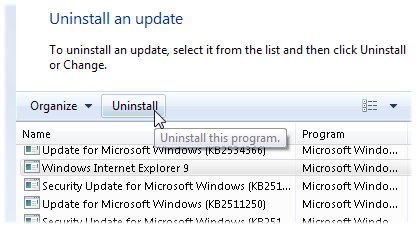 Q: I recently upgraded to Internet Explorer 9. My bank’s website doesn’t work very well with Internet Explorer 9.
Q: I recently upgraded to Internet Explorer 9. My bank’s website doesn’t work very well with Internet Explorer 9.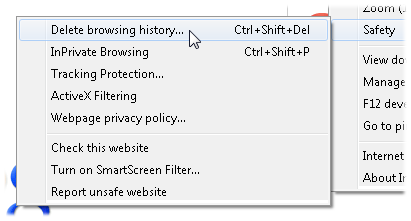 Q: I sometimes visit sites that I don’t want others to know about.
Q: I sometimes visit sites that I don’t want others to know about.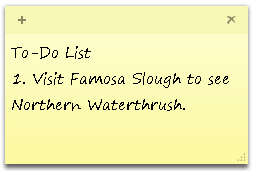 Q: In
Q: In  Q: Windows 7 for Dummies says to vacuum the keyboard to clean it.
Q: Windows 7 for Dummies says to vacuum the keyboard to clean it.