Why does Windows show my file names in green letters?
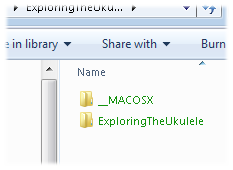 Q: My friend sent me a folder with zipped files.
Q: My friend sent me a folder with zipped files.
When I opened it on my computer, Windows showed the files’ names in green letters, rather than the normal black.
And when I tried to copy the zipped folder, Windows sent me this error message:
“Confirm Encryption Loss. Do you want to copy this folder without encryption? A problem is preventing this folder from being encrypted.”
What am I doing wrong?
A: Displaying file names in green letters, as shown above, is Windows’ way of telling you that those files are encrypted: They’re encoded to keep out snoops.
When Windows thinks a file is encrypted, it sometimes sends out odd error messages like the one below:
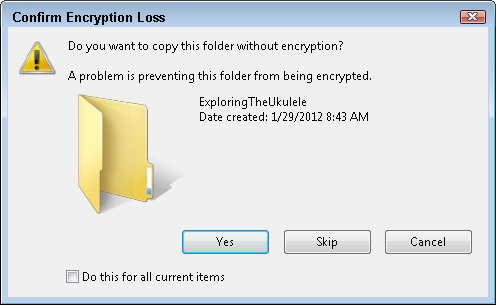
But the confusion can be cured quite easily. Turn the names back to black and avoid that error message by following these steps:
- Right-click the green-lettered file or folder and choose Properties.
- When the Properties window appears, click the Advanced button.
- Click to remove the checkmark from the box called, “Encrypt Contents To Secure Data,” shown below, and click the OK button.
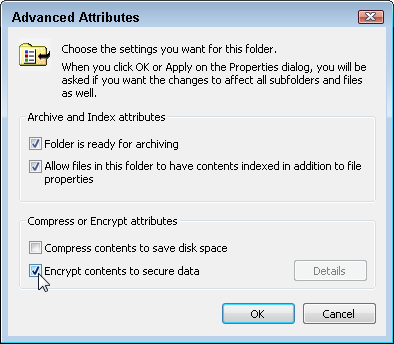
The letters return to their normal black, and you can share them with others without problem.
Why did this even happen?
This didn’t happen because of a virus, so no worries there. No, this annoying problem usually pops up when dealing with a file that’s been zipped on an Apple computer, then opened with a Windows Vista or Windows 7 computer.
You can tell the zipped file came from an Apple computer if you spot a folder named __MACOSX inside the zipped folder. (That folder can be safely deleted on a Windows PC.)
Posted: January 30th, 2012 under Email, Error message, Privacy, Safety, Windows 7, Windows Vista.
Tags: _MACOSX, a problem is preventing this folder from being encrypted, apple, confirm encryption loss, do you want to copy this file without encryption, encrypted files, file names in green letters, green file names, zipped files
Comments
Comment from allison
Time June 13, 2012 at 10:59 am
THANK YOU — this helped me with a massive file transfer problem!
Comment from Anne Hickley
Time June 18, 2012 at 3:44 am
Thank you SO much for this post! 🙂 We’ve had exactly this problem and I did a Google search and your blog came up. I’m so glad it did! 🙂 Problem solved.
Comment from Robert Sneddon
Time July 12, 2012 at 5:56 am
I have the green filename problem caused by MAC OS/X compression but it won’t go away so easily. The problem is that I unzipped the file(s) a while back and later upgraded the OS to Win8 RC and now I can’t read them. When I try to uncheck the encryption box under Properties/Advanced I am asked for Administrator privileges and then I get an error message saying “Access is Denied”. I presume this is due to the original file/folder being created under a different username in the previous OS version.
Comment from aperson
Time July 14, 2012 at 3:51 am
I think you are referring to EFS (encryption file system?) rather than BitLocker. As far as I understand, the former is used for encrypting files in the upper versions of Windows and the latter is used for encrypting hard drives (or portable storage devices) in Windows Ultimate and Enterprise.
Comment from Andy Rathbone
Time October 3, 2012 at 11:53 am
> aperson: Thanks for noting that; I removed the reference to BitLocker.
Comment from Phil
Time October 9, 2012 at 4:14 am
This had been bugging me for days! Thanks for posting.
Comment from Crow
Time December 4, 2012 at 12:27 pm
This solved my problem. Thank you very much for posting.
Comment from Michael
Time December 30, 2012 at 6:15 am
Thanks!
This issue seems to affect my Norton Ghost backup on Vista
Comment from Tinus
Time August 15, 2013 at 6:26 am
Thank you 🙂 Solved! Greetings from the Netherlands.
Comment from Jef
Time October 16, 2013 at 7:30 pm
thanks for the instructions! this was very helpful!
Comment from Ankit agarwal
Time October 23, 2013 at 4:17 am
thanks andy..it worked for me!!
Comment from James
Time February 9, 2014 at 12:14 pm
Thanks for this – these encrypted files were causing my Crashplan backup to fail.
Now fixed, thanks to you.
Thanks 🙂
Comment from nimaerd1
Time February 17, 2014 at 1:50 pm
I followed the steps but it didn’t change.
I hit retry but it didn’t change so I hit ignored and closed the folder , I’m using windows XP. Thank You
Comment from V
Time April 22, 2014 at 11:16 am
This was very helpful. Thank you.
Comment from Kim @ In Our Write Minds
Time April 30, 2014 at 2:15 pm
Thank you so much for this helpful tutorial. I had the “green text” issue with a folder of fonts I had purchased. Every time I tried to install the fonts, a message asked me to overwrite because they were already installed, yet they didn’t show up either in the font dropdown menu or in the font folder within Windows. Your solution was super simple and quick, which is what a nontechie like me needed!
Comment from gam
Time July 11, 2014 at 9:18 am
Your answer not correct
“They are encrypted. if you wish to turn the encryption off, right click on the file(s) > Properties > Advanced > un-check “Encrypt Contents To Secure Data”
These are the errors one gets when using Andy’s suggestion
You need administrator permission to change these attributes
continue
An error occured applying these atributes access denied
Comment from Andy Rathbone
Time July 12, 2014 at 2:41 pm
Gam: It sounds like you’re trying to make the changes without being logged into an Administrator account.
Comment from varapraveen
Time July 31, 2014 at 11:45 pm
Thank u.it worked for me..
Comment from legend
Time September 7, 2014 at 5:44 pm
Thank
Regards
Comment from Marla
Time October 23, 2014 at 3:58 pm
Thank you!!!!! This helped me tremendously!!!
Comment from sudheesh
Time November 17, 2014 at 9:17 am
Thaaaaaaaaaank uuuuuuuuuuuuuuuuuu
Comment from Dinesh
Time December 16, 2014 at 6:00 am
This is super it very helped me Thank u So much
Comment from Dominik Koleda
Time January 9, 2015 at 8:08 am
Thank you!
Comment from vijay kumar
Time January 14, 2015 at 11:35 pm
I got a valuable idea from ur site. It is very knowledge sharing site. very good.
Comment from mitch
Time January 24, 2015 at 2:25 pm
This only works if you are still using exactly the same user account on the original machine. If your files transfer and you try to open them under a new account it doesn’t matter if your administrator and owner, you cannot break the encryption because the encrypt keys are bound to original account. In other words, you’re screwed.
Comment from Andy Rathbone
Time January 24, 2015 at 2:43 pm
Mitch: That’s true. However, when a PC owners suddenly notice file names with green letters, it’s usually because they’ve unzipped a file that was originally zipped on a Mac. In that case, the steps given here will work.
Comment from hamid
Time January 30, 2015 at 3:05 pm
Great thanks
Comment from Tyler
Time February 5, 2015 at 7:09 pm
THANK YOU. THANK YOU. THANK YOU.
Comment from Laurence
Time February 5, 2015 at 11:50 pm
Its not working. still, i have color green file name, picture, videos etc… can you help me andy?
Comment from Andy Rathbone
Time February 7, 2015 at 5:49 pm
Laurence: If the steps I’ve described here aren’t working, then something else might be the cause. I can’t think of anything else to suggest.
Comment from shahza
Time March 5, 2015 at 11:56 am
Thanks a lot…after spending a lot of time of searching for a solution, here I found something that worked.
Comment from Stany
Time April 6, 2015 at 12:15 am
I can see the file names which are in Green Color in the particular folder. But i couldn’t open the file. Its saying as “Not having proper perimission” But i checked with my Internal IT team, they confirmed that the folder/file name is having full control.
This issue i am facing after installating the 64 bit windows 7 os. Previously, its was 32 bit windows 7.
Please suggest.
Thanks in advance,
Comment from Andy Rathbone
Time April 6, 2015 at 8:51 am
> Stany: This sounds like a job for your Internal IT team to wrestle with.
Comment from Martin
Time April 30, 2015 at 3:44 am
Any idea why these files might cause crashes? (on W7 32)
I’ve had a few of these recently, the files look exactly as you describe, with a _macosx folder.
But… they seem to crash every program I touch them with. Explorer, Sublime Text, Dreamweaver…
Only solution has been to delete in safe mode.
Comment from James
Time May 10, 2015 at 12:17 pm
When I click OK it says that I don’t have an admin permission. I’m logged in as an administrator.
Comment from Andy Rathbone
Time May 12, 2015 at 9:29 pm
James: It sounds like you need to “take ownership” of the files. That’s too advanced for my book’s audience, but if you google that term, you’ll find instructions.
Comment from Peter
Time May 17, 2015 at 5:27 pm
Thank you for this…. wonderful
Comment from Barbara
Time June 11, 2015 at 11:09 am
Thank you — so simple.
Comment from Jack
Time July 23, 2015 at 9:05 am
Thanks so much. Huge timesaver.
Comment from Yannick
Time July 25, 2015 at 5:45 am
Thank you so much. Clean, clear, easy way to solve my issue
Comment from Matt
Time August 4, 2015 at 6:57 am
Thanks, clear explanation.
Comment from Deborah
Time August 13, 2015 at 10:19 am
Oh Gawd! Thank you so much!
Comment from Subal Daimary
Time August 18, 2015 at 7:34 am
Thank you so much. It really worked. Otherwise I would have faced a serious official problem tomorrow.
Comment from Pts Manikantaa
Time September 7, 2015 at 10:18 pm
thank you very much
Comment from J. Howard
Time September 12, 2015 at 4:59 am
On win 8.1, I was able to right clink on the file and choose “Remove Enterprise Control”. This changed it from green to black.
Comment from Leo
Time September 15, 2015 at 7:01 pm
Thank’s so much for this. Everytime I opened up a PS document with one of these green text’d files I had to reinstall the font. This has cleared it up.
Comment from Mengyi
Time September 29, 2015 at 12:25 am
Totally awesome, thanks a lot.
Comment from Nick Z.
Time October 4, 2015 at 9:42 pm
Thank You, this was helpful
Comment from Arunkumar
Time October 7, 2015 at 2:44 am
Thank you this helped me a lot
Comment from Andrew
Time November 13, 2015 at 8:45 am
Hi Andy, I feel some clarity needs to be injected here, as we still encounter this problem years after your original article was posted – First of all, for some it is clearly as simple as checking the box to unencrypt in the file-properties-advanced options… but there are also some here who had a file sent to them, who found that file came from a Mac system, who tried to open the docs after unzipping which were encrypted according to protocol, who clearly can’t open them because they are not the original owner. I am in that situation, have full administrative privileges on a W2008 server, and can’t take permission from the original owner. So whoever said ‘you’re screwed’ previously was correct. Unless you have ownership or ownership has been removed, you typically cannot access these folders or change their permissions – period. Fortunately I can get back to the original owner and get my documents without zipping them, but others may have to find other creative work-arounds. Good luck to those in that special category who can’t take ownership, and of course I’d LOVE to see a solution that doesn’t pretend that those of us who still have the issue don’t know what we’re talking about. THANKS!
Comment from Andy Rathbone
Time November 13, 2015 at 9:39 am
> Andrew: I’m sorry to hear of your situation, but my article simply addresses the issue of why file names are green on some computers. In the majority of cases, the steps described here work. Taking ownership on a file using Windows 2008 Server is beyond the scope of my books, hence I don’t discuss it here. Have you tried this Technet article on Taking Ownership of a File or Folder?
Comment from adeel
Time November 21, 2015 at 12:01 pm
massage shown ” ACCESS DENIED ” you will need provide administrator permission to change these attributes.
Comment from Riji
Time November 22, 2015 at 3:03 pm
I just encrypted some files but now I’m not able to uncheck the box… and if try to move the file,it’s showing it deleted
Comment from Deb
Time January 6, 2016 at 7:27 pm
I did the same and it worked for me.
Comment from Vijay Kumar
Time February 9, 2016 at 10:35 pm
Thanx Andy!


Comment from Teo Fleming
Time May 29, 2012 at 1:12 pm
Awesome, thanks!