Do I need to change my e-mail address to create a Microsoft Account?
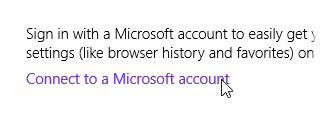 Q: If I sign up for a Microsoft account in Windows 8 or 8.1, do I have to change my email address instead of staying with my current e-mail address?
Q: If I sign up for a Microsoft account in Windows 8 or 8.1, do I have to change my email address instead of staying with my current e-mail address?
Will I have to pay a monthly fee, and will I have to notify everyone of my new email address?
A: In a word, no. Signing up for a Microsoft account is much more difficult than it should be, probably because Microsoft offers so many ways to create one.
You can create a Microsoft account by creating an entirely new e-mail address, for example, perhaps one from Outlook.com.
However, you can also convert any e-mail address into a Microsoft account, and that’s the best method for people who have used the same e-mail address for years.
So, lets tackle your questions one by one. Click to read more »
Posted: April 2nd, 2014 under Email, Internet, Surface For Dummies, Windows 8, Windows 8 For Dummies, Windows 8 For Tablets For Dummies, Windows 8.1, Windows 8.1 For Dummies.
Tags: microsoft account, old e-mail address
Comments: 4


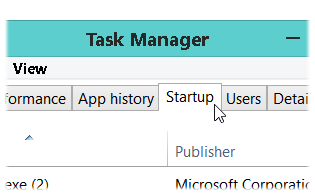 Q: When I enter Windows 8’s Desktop app, some programs start themselves automatically.
Q: When I enter Windows 8’s Desktop app, some programs start themselves automatically.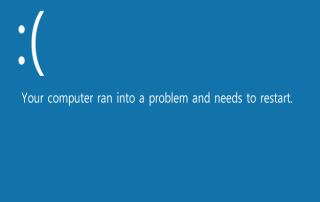 Q: My Windows 8 computer crashed with a blue screen, saying it had a problem and need a repair.
Q: My Windows 8 computer crashed with a blue screen, saying it had a problem and need a repair.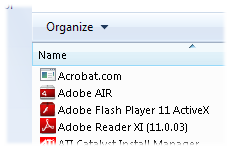 Q: Recently a relative gave me a computer that runs Windows XP.
Q: Recently a relative gave me a computer that runs Windows XP. Q: How do I take a screenshot in my Surface RT tablet?
Q: How do I take a screenshot in my Surface RT tablet?