Pinning a program’s shortcut to the Windows 8 desktop
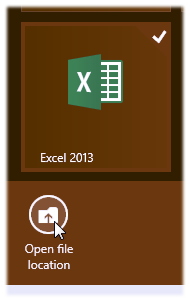 Q: In Windows 8, I often use programs like Word, Excel, Photoshop, and Adobe Premiere.
Q: In Windows 8, I often use programs like Word, Excel, Photoshop, and Adobe Premiere.
I know from Windows 8 For Dummies how to pin those programs’ icons to the taskbar along the desktop’s bottom edge.
But how can I pin their icons to the desktop itself?
My taskbar is getting a little crowded.
A: Windows 8 removed the desktop’s traditional Start button, and replaced it with a tile-filled Start screen.
To launch a program, you switch to the Start screen, scroll through its tiles until you find your program, and then launch it with a click.
But finding your program on a crowded Start screen can take a lot of time, so many people take a shortcut: They right-click their favorite program’s Start screen tile and click the Pin to Taskbar icon, which adds the program’s icon to the desktop’s taskbar for easy access.
It’s not so easy, though, to place the program’s icon on the desktop. But if your taskbar’s running out of room for more icons, follow these steps to place a favorite program’s icon directly on the desktop: Click to read more »
Posted: February 18th, 2013 under Surface For Dummies, Tablets, Windows 8, Windows 8 For Dummies, Windows 8 For Tablets For Dummies.
Tags: add desktop shortcut in Windows 8, pinning a program to the Windows 8 desktop, windows 8 desktop shortcut
Comments: 1



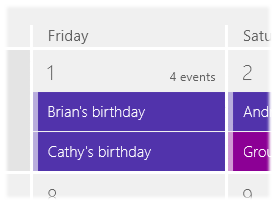
 Q: I love your books, and I’m awaiting Samsung Galaxy Tab for Dummies. I am not able to download Adobe Flash for my tablet, and I wonder if you can help.
Q: I love your books, and I’m awaiting Samsung Galaxy Tab for Dummies. I am not able to download Adobe Flash for my tablet, and I wonder if you can help.